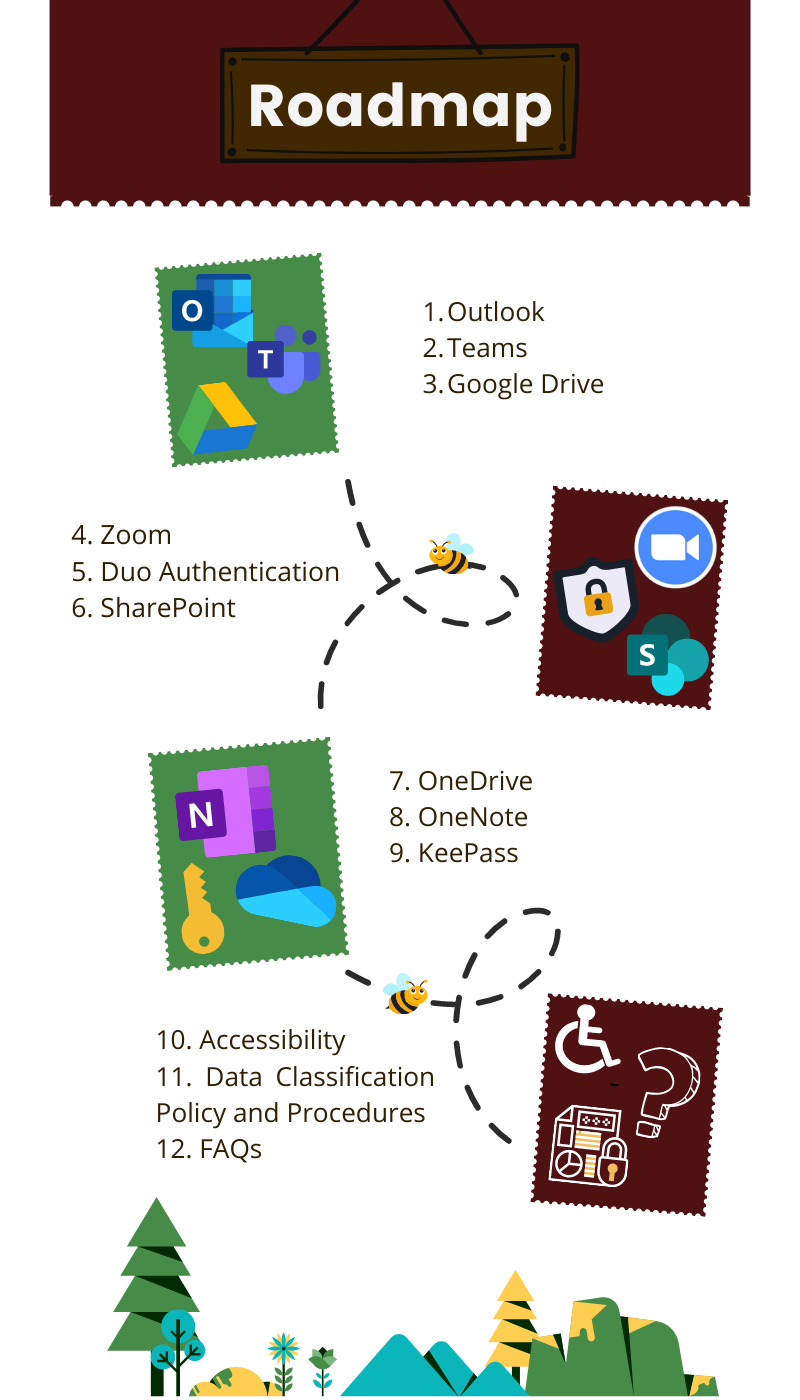Onboarding Training Path for New DSA Employees
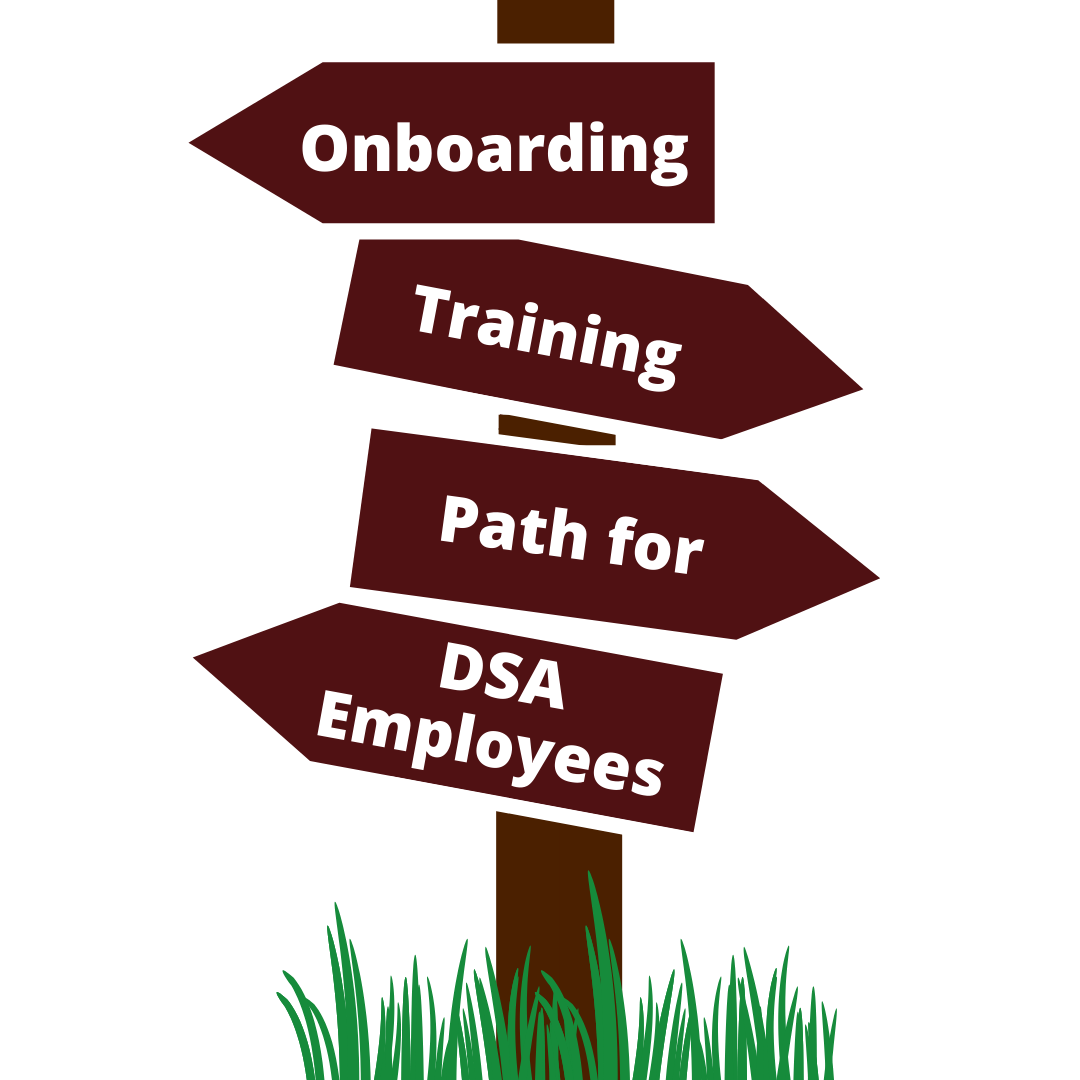
Day one gets overwhelming to many employees. They all need a one-stop shop where all their queries are answered. This training document will act as a roadmap for the new employee and unravel the hassle of the first day.
Follow the roadmap below and you should be good to start your journey.
Email is the primary means of communication at Texas A&M University. To use your email, the very first step is to set up your Microsoft Outlook account. Outlook is the main Email software that is primarily used for all the communications in the team. It is not just used for sending and receiving emails but is also used for scheduling meetings, organizing tasks, and much more.
See the Microsoft Outlook post for more information.
Microsoft Teams is the tool of choice for instant messaging. It is a collaborative platform that offers you services like chat, videoconferencing, file storage, and application integration. Teams allow many other apps to be integrated with themselves that facilitate brainstorming, mind mapping, and project management.
See Microsoft Teams post for more details.
Google Drive is a file storage and synchronization service provided by Google. You can add Google Drive to your Outlook account and even Teams for easy access to files from the drive, instead of saving them on the local system. This provides you with more flexibility and the ability to work seamlessly in the office or remote with full access to all the files on the Drive.
Find details on the Google Drive post.
Virtual meetings are the new normal. Zoom is one of the platforms widely used at Texas A&M University for such meetings. A good understanding of the basics of Zoom will ease your participation in such meetings and enhance your interactions.
For more information check out our Zoom post.
Two-Factor Authentication is the standard now for cyber security in all enterprises. For Texas A&M University this is Duo Authentication. Duo works towards adding an extra layer of security to your accounts.
To learn more about this, check the post on Duo NetID
To facilitate online collaboration and provide access to documents across teams SharePoint is a useful tool. It is a web-based collaborative platform that integrates with Microsoft Office. Learning how to use SharePoint will help you adapt more easily to your team’s workflow and collaborate better.
To gain a better understanding, see the post on SharePoint.
Microsoft OneDrive is a file hosting service that is used to share and synchronize files for registered users. It is more convenient to use since it integrates with Microsoft 365’s other collaboration software to help make our lives easier.
For more information, see the post on OneDrive.
Microsoft OneNote is an application for note-taking and note-capturing. The best part about OneNote is that you can collaborate on a Notebook across a team using Microsoft Teams.
To understand better, read more about OneNote.
KeePass is an application that is used for password management. KeePass is highly recommended as it relieves you of the burden of remembering multiple passwords for different sites. It is far more secure than saving passwords in browsers. KeePass stores a secure, encrypted list of your usernames, passwords, and associated sites or programs. You need to remember just one password and you are good to go.
For details, read the post on KeePass.
Many people with disabilities currently face limited web experience. It is of utmost priority to understand the importance of making our documents, presentations, and websites accessible to everyone.
To learn about accessibility best practices, check out the article on Importance of Accessibility
As a Texas A&M University employee, you are responsible for the security of the data you use and have access to.
Every employee should understand the categories of classification that increase with levels of sensitivity and security controls. It minimizes the risk of inadvertent disclosure of sensitive information and increases our compliance.
For more information on this, see the post on TAMU Data Classification.
We might have touched on almost every point, but as a new employee, you may have questions that need further elucidation. The most common FAQs are highlighted below:
1] How to keep my device updated?
DSA Computers and IT Infrastructure is normally updated during standard maintenance windows on Saturday and Sunday between midnight and noon. Staff should log out of their device at the end of the workweek on Friday but leave the machines powered on to receive these updates.
During these standing maintenance windows, some IT services may not be available, though typically only for a portion of the window.
2] How to contact the Service Desk?
You can contact the Service Desk using any of the following:
- Call the Service Desk at (979) 862-7990
- Email the Service Desk at [email protected]
- Drop-In at the Service Desk walk-up location at Suite 227 of the John J. Koldus building
3] What happens when a help request is submitted?
New help requests are received in ServiceNow, an IT service tool that is used across the university. Depending on the type of request, tickets are assigned to queues and resolved accordingly. In any event, you should receive routine communications on your tickets, usually every 3-5 days if the ticket is longstanding.