Completing Setup for Special Purpose Mailboxes
If you are here, then you’ve recently received an email with instructions regarding a Special Purpose Mailbox or SPM. This SPM has already been created, and just needs a few things done to be fully functional. The email you received, should have included several steps to finish setting up these SPMs. The tabs below, contain instructions for each of the steps for you to follow. If you need further assistance with these instructions, please email Technology Services – Student Affairs at [email protected]/it
Here are the different ways to access your Special Purpose Mailbox.
- From a browser: https://exchange.tamu.edu/owa/emailaddress – where emailaddress is the full address of the SPM, e.g. https://exchange.tamu.edu/owa/[email protected].
- From the Outlook desktop client:
- Instructions for first-time set up for Outlook can be found here.
- See Step 3 for creating a new mail profile.
- From a mobile device: Until the mailboxes are moved to the 365 cloud they are not accessible from a mail app on a mobile device. You will need to access via a browser at the URL above on your mobile device. Once migrated, the mailboxes can be configured in the Outlook mobile app.
- Open the Address Book from within Outlook.
- In the search at the top type in your last name. Two entries should appear. One with just your first and last name (this is the mailbox that goes to Gmail). The other will be formatted as: Lastname, Firstname – Department – Title (this is your SPM).
- Right-click on the entry for your SPM and select Properties
- Select the E-mail Addresses tab.
- The email address with the capitalized SMTP in front of it is your SPM default email address. Write this down, you will need it in future steps.
If you are unable to locate your SPM in the Address Book, look near the top of the window and locate the drop-down box labeled “Address Book” and make sure that Global Address List is currently showing. If it is not, select the down arrow choose Global Address List in the drop down.
If you are still unable to locate your SPM please email us at [email protected]/it
This will create a mail profile that contains only your SPM.
- Open Your Windows Control Panel.
- In the upper right corner check the “View By” and if it is set to Category, change to Large Icons
- In the Icons below, click on Mail
- Click on Show Profiles
- Click Add
- Enter the descriptive name you’d like: e.g. Work SPM
- Enter the email address of your SPM in the Email Address field
- Enter your NetID password twice in the field indicated
- Click Next
- A Windows Security Box will pop up, click “More Choices” then “Use a Different Account”
- For username use yournetid@tamu.edu and your NetID password
- Put a Check in the “Remember My Credentials” if you wish, then click OK.
- If you see three green checkmarks then the mail profile was successfully configured. Click Finish.
- Back on the Mail window, select the radio button for “Prompt for a profile to be used” and click OK.
- Now when you launch Outlook you will be prompted for which mail profile to open. Select the name you provided in Step 5 to open your SPM.
When you no longer need access to your old mailbox, follow steps 1-3 again and then select the radio button for “Always use this profile” and make sure the profile of your SPM is selected in the drop-down.
Just in case you need to reference back to the original email, a copy of the text from the email can be found below.
On Sunday, May 16th, Division of IT completed a mail routing change for everyone on campus. This change has the biggest impact on student employees. All work and school email will now route to only one place: Gmail or Exchange, depending on what your routing selection is in Gateway.
The solution to separate work and school email to the previous way it was is to create each student employee a Special Purpose Mailbox (SPM). The creation of these mailboxes has been done and you should now see that SPM in your Outlook, below your old mailbox.
This new SPM has a new email address. For most, that address is netid@dept.tamu.edu. Any mail sent to the email address associated with your old Exchange account will continue to route to the source you specified in Gateway. For many this is Gmail.
The intent is for student employees to transition using their new SPM for work. There are a few things that need to happen for this to be fully functioning.
Transitioning to Special Purpose Mailbox (SPM)
- Identify SPM from Address Book. Take note of its email address.
- Move items from your old mailbox to your new SPM.
- Create a new mail profile for your SPM.