Welcome to the Cloud!
The Experience of Moving the DSA Email to the Microsoft 365 Cloud
As planned, the transition from Texas A&M Exchange email to Microsoft 365 was seamless! Many of Texas A&M’s Divisions and Departments were surprised and relieved of little-to-no issues during transition, that they have decided to share their experience transitioning their mailboxes.
“From our department, the email migration was seamless. The communication leading up to the migration date was informative and had great information to help troubleshoot issues. Fortunately, the migration was very successful, and we had zero issues.”
~Stephen Senkel, Associate Director of University Center & Special Events
The seamless transition that was experienced can only be credited to the Department of IT’s wonderful Service Desk team. The Service Desk had been prepping since early September to take care of problems that were expected to occur during the transition, referred to as edge cases. Some of the edge cases the team had worked on were “room panels from resident life, transitioning over public folders, and SMTP forwarding” according to Ariane Ray, our End User Support Specialist III. Working on these areas prior to transition allowed for it to go smoothly.
Now that we have successfully migrated, don’t forget to make use of exciting new features that are available now in Microsoft 365. These features are available in Outlook online (outlook.office.com) and in Outlook desktop and mobile clients.
- Focused Inbox separates your inbox into two tabs—Focused and Other. Your most important email messages are on the Focused tab while the rest remain easily accessible—but out of the way—on the ‘Other’ tab. This feature can be turned off.
- Cortana Daily Briefing Email helps you stay in control of your calendar and be intentional about your day. Within a few hours of the start of your workday, you will get an email about any relevant items to help you better prepare for the day ahead. This feature can be turned off.
- Junk Email Filter does not stop delivery of junk email messages but does the next best thing—it moves suspected spam to the Junk Email folder. Make sure to check your junk folder regularly and mark any legitimate emails as ‘Not Junk.’ This will help improve the accuracy of the filter over time.
We recommend watching the “Outlook 365 Essential Training ” to get an overview of all the new features your cloud mailbox has to offer.
If you have questions about the migration to Microsoft 365, please contact Technology Services – Student Affairs Service Desk at [email protected]/it or 979.862.7990.