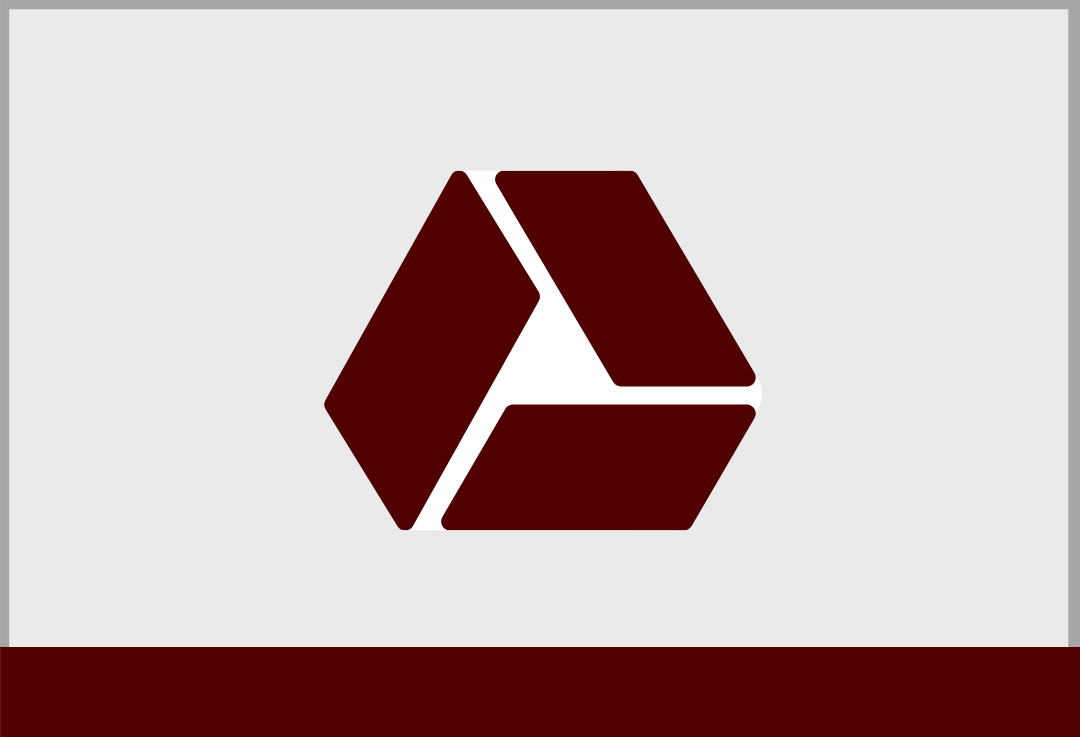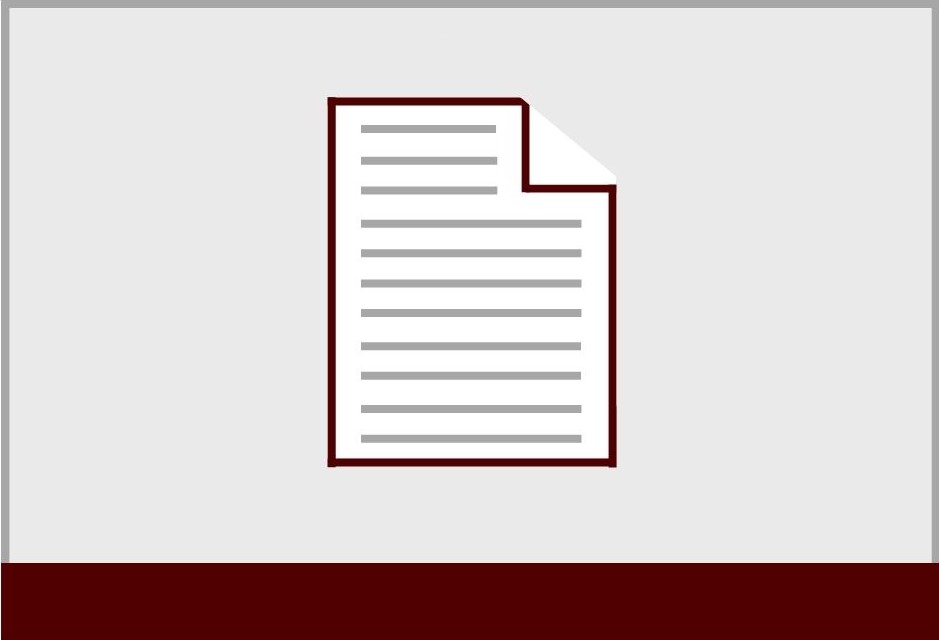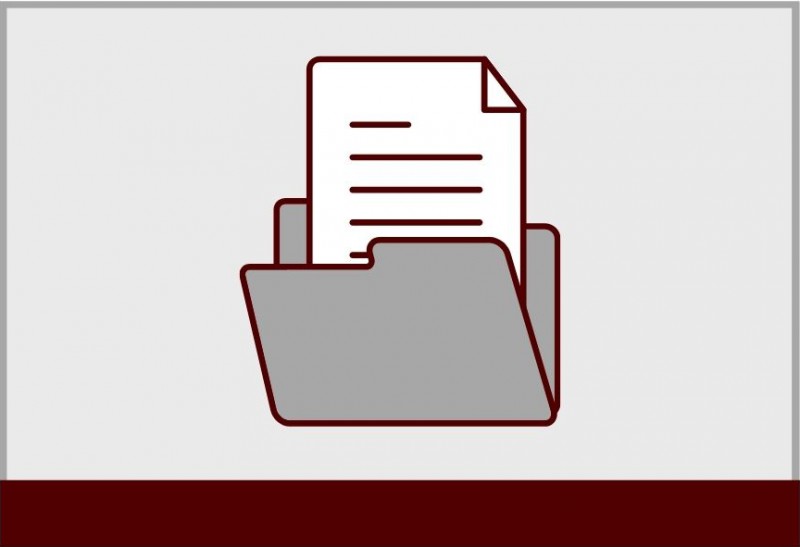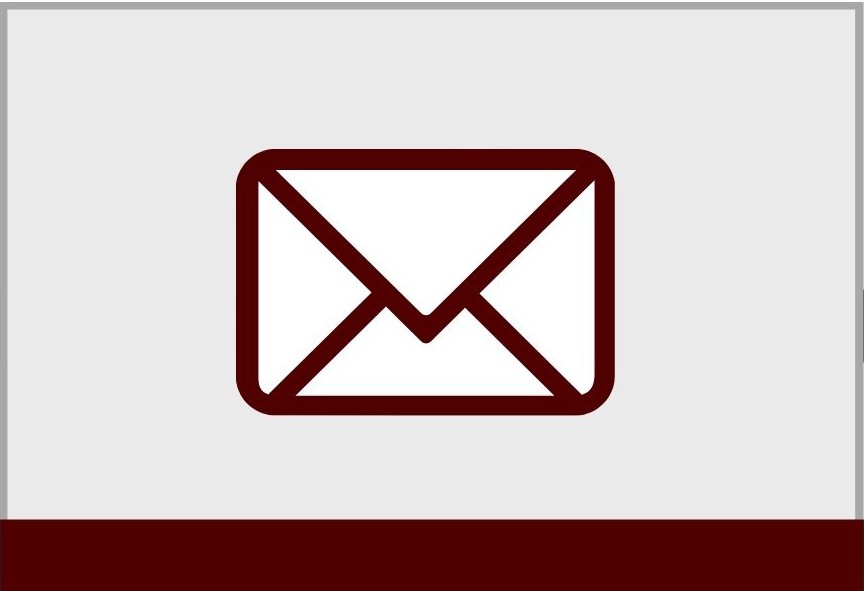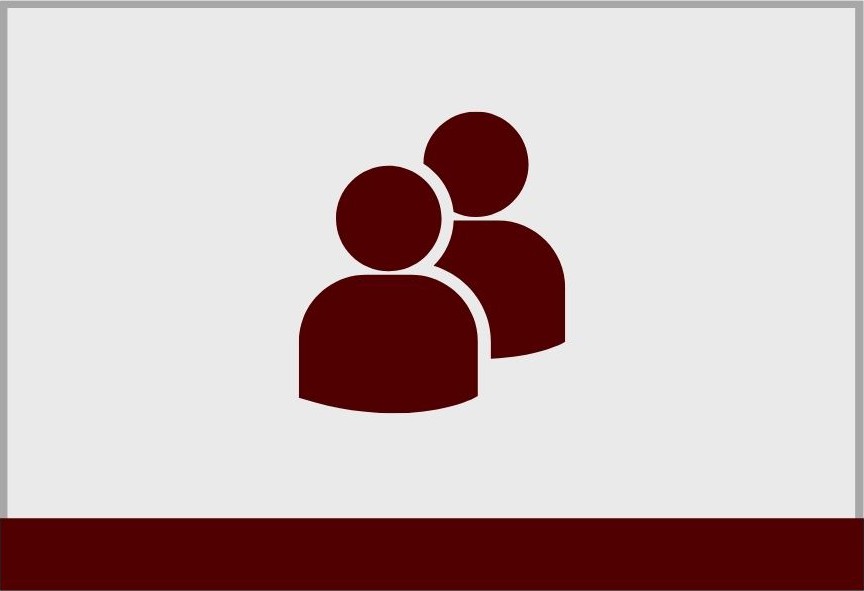Google Drive
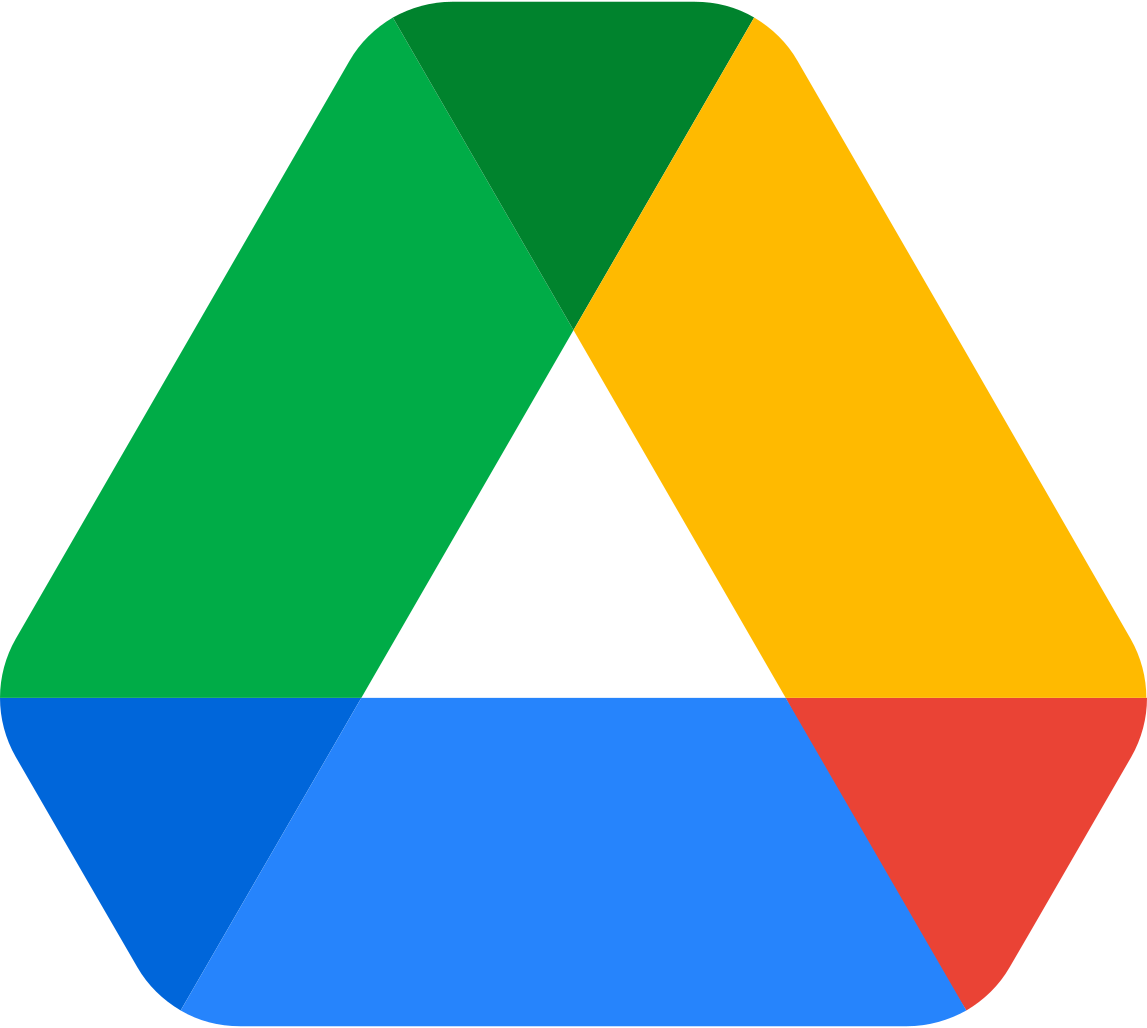
Sharing Files Made Easier
Google Drive has made collaborating and sharing files as convenient as possible. Need to send files through Microsoft Outlook or Teams? Skip the step of downloading the file, and upload it straight from the Drive. Sharing directly through Google Drive frees up computer storage and makes sharing files faster than before. Learn how to add cloud storage sharing to Outlook and Teams by following the steps below.
Adding Google Drive to Microsoft Teams
- Start by opening up Teams on the desktop app or the web.
- Click the ‘Files” icon and select “+ Add cloud storage”.
- You will be prompted with a window from Google asking you to sign in with the Google account whose Drive you’d like to use.
- After signing in, you will be able to share your Google Drive files directly through the Teams Desktop app or web platform.
![1[1]](https://doit.tamu.edu/wp-content/uploads/11-1-e1645034711672.png)
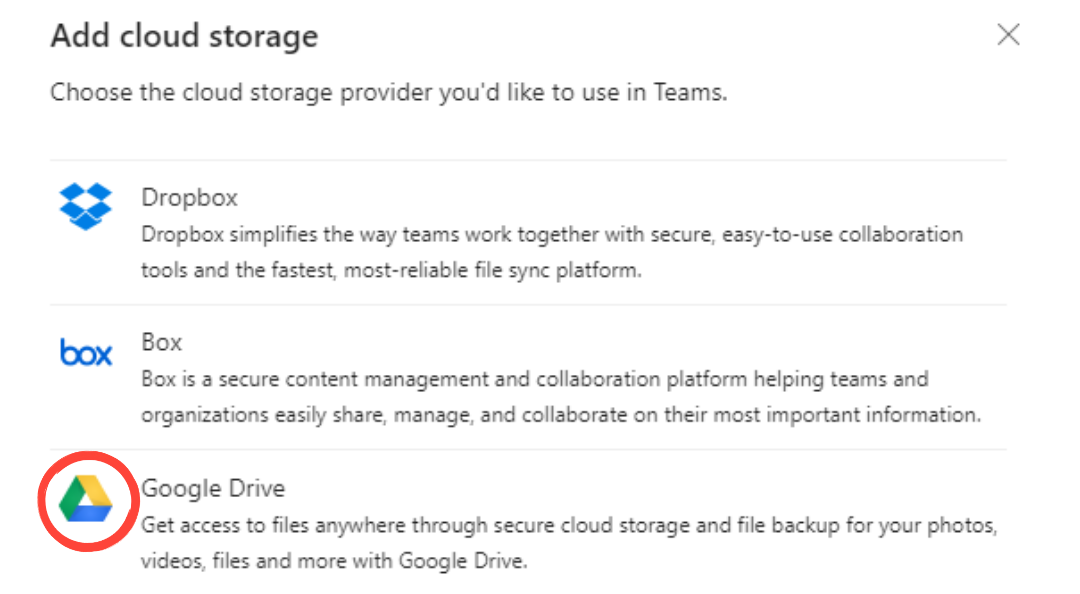
Adding Google Drive to Microsoft Outlook.com
- Start by opening up Outlook.com.
- Click “New Message” in the top left corner.
- Click “Attach” and select “Browse Cloud locations.”
- Find and select “Add an account.”
- You will be prompted with a window from Google asking you to sign in with the Google account whose Drive you’d like to use.
- After signing in, you will be able to share your Google Drive files directly through Outlook.com.
![2[1]](https://doit.tamu.edu/wp-content/uploads/21-e1645034686924.png)
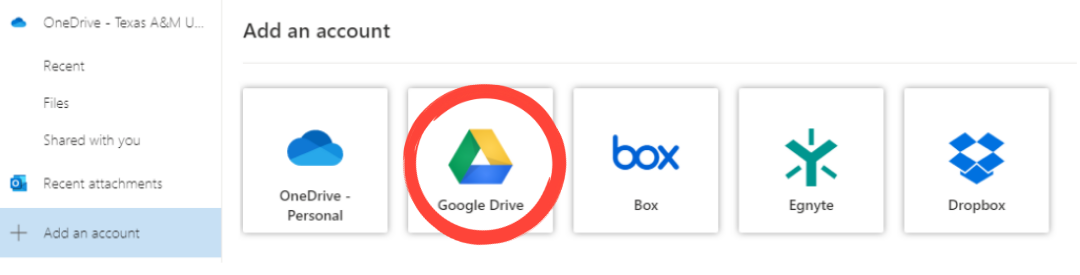
Note: Adding Google Drive to Outlook only works on the web version currently.
As part of DoIT’s commitment to training, we’ve assembled a number of learning resources to help you learn and master this powerful collaboration tool. New employees and people who want to learn can start by checking out the LinkedIn Learning links below.
LinkedIn Learning
If you’re wanting to get to know Google Drives in-depth, we have collected a series of video courses ranging from about 30 minutes up to 2 and half hours on each subject. We have also included set-up instructions from Microsoft on how to add Google Drive Storage to Microsoft Outlook and Teams.
Each Course is divided into convenient Chapters and Sections. Once you have logged into LinkedIn Learning, it will remember where you left off, so you can always come back and continue at another time, and learn at your own pace!